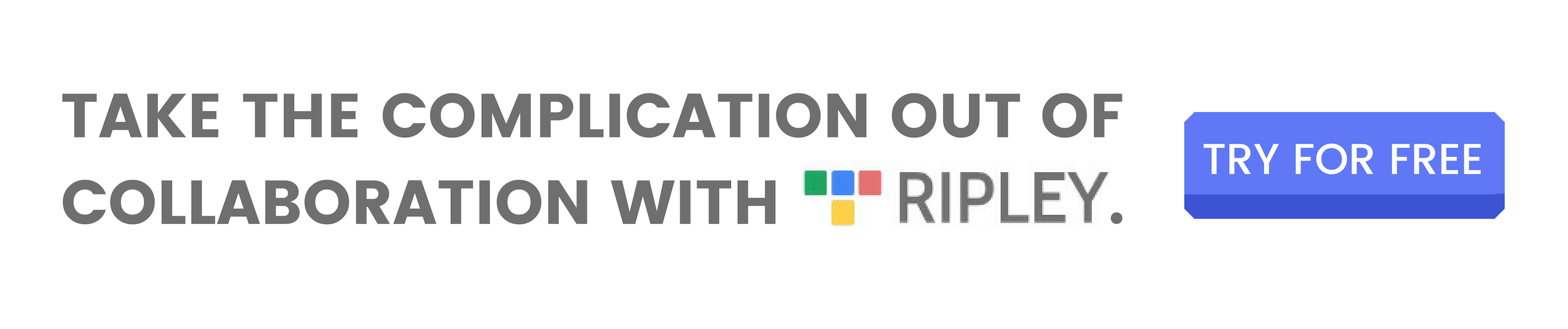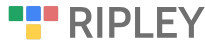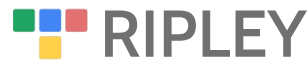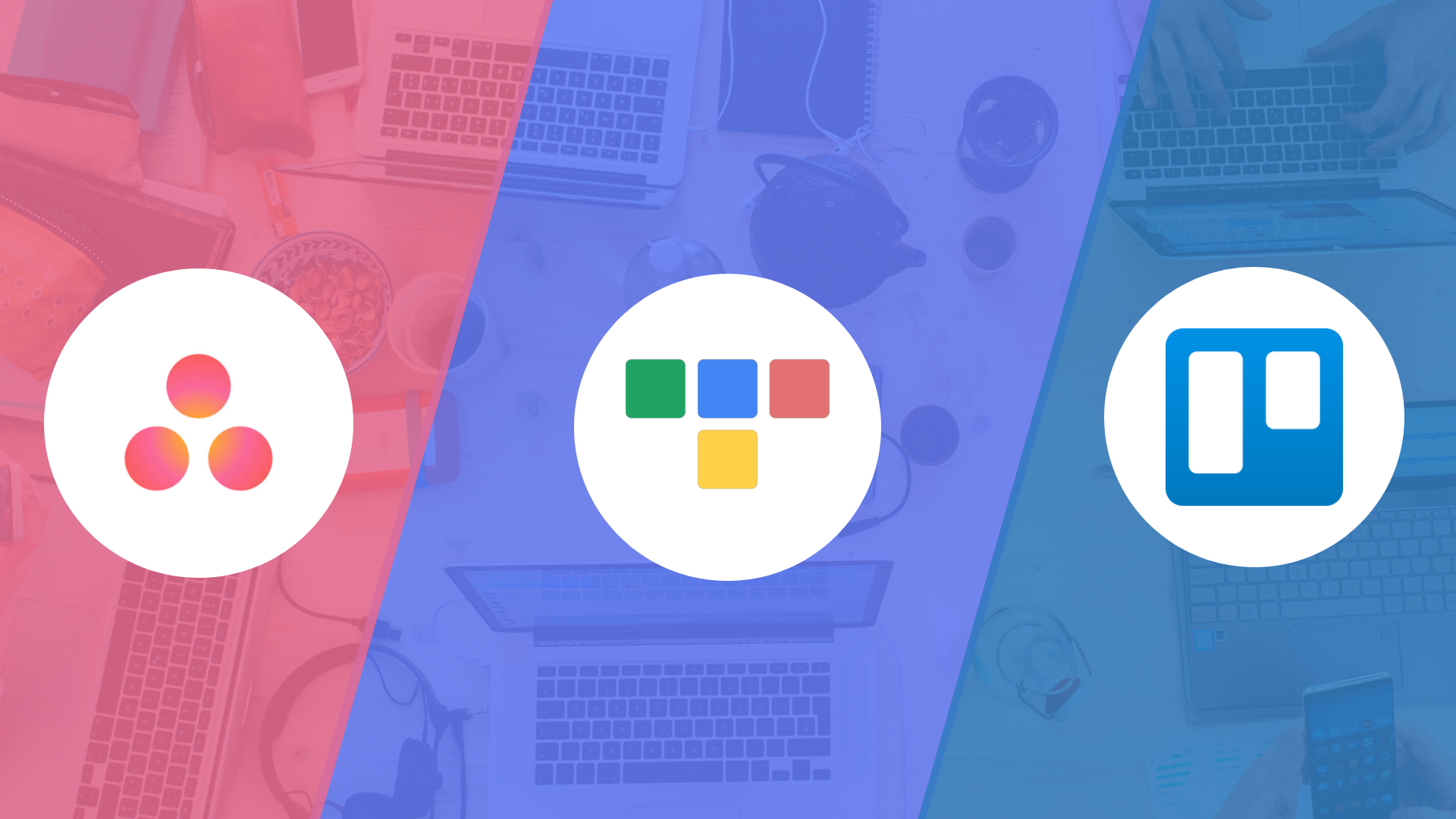
Trello vs. Asana vs. Ripley — Which Project Management Tool Is Right For Your Team?
The best guide for small businesses, startups, and remote teams looking to improve their project management tool
With so many options and the usual lengthy onboarding times, it can be difficult to quickly decide which project management tool is best for your business and your team. To help you with this process, we’ve created a guide for looking at some of the most commonly used tools: Trello and Asana.
Trello vs. Asana Compared
Before we compare these tools, let’s quickly talk about what’s under the hood and — when it comes to project management — how effective they are.
What is Trello?
Trello uses cards, sorted into columns to help teams organize projects. It’s based on the traditional Japanese Kanban board, which is a scheduling system created by Taliichi Ohno, an industrial engineer at Toyota. The goal of a kanban board is to make sure that a project is consistently moving towards completion, without sections of the project getting forgotten or held up. The founders of Trello created their tool mainly from a UX perspective, so that developers could see the progress of a project.
Within each “card” on the Trello board, collaboration occurs. All corresponding links and thoughts are shared within the “card” so as to create a space to collaborate and keep all those ideas together as the “card” progresses along the different phases of a project. There are many different ways of organizing a project in Trello (and we’ll discuss some best practices later on), but they are usually organized with different columns labeled with the stages of a project: “Ready for Review”, “Work In Progress,” “On Hold,” etc.

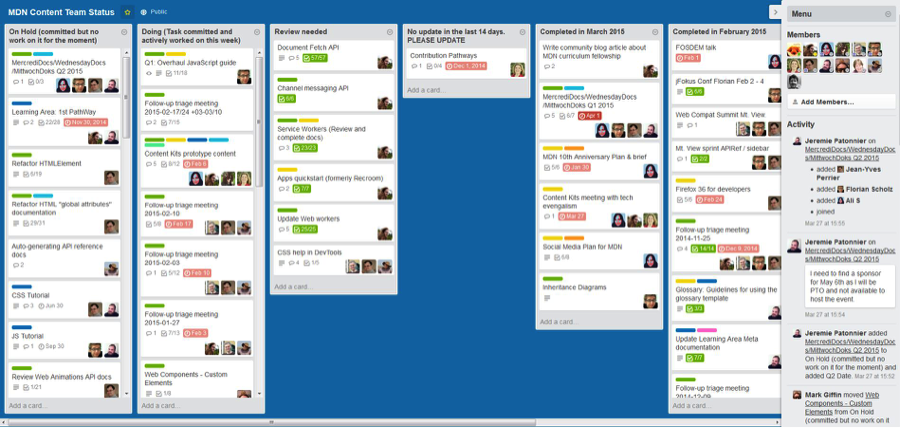
As a card-based management tool, the layout is similar to solitaire, in that you take each “card,” which is a specific piece of a project, and lay them out in various rows based on their status within a project process.
Trello is owned by Atlassian, which also created the development software, Jira. It was founded by Joel Spolsky and Michael Pryor in 2011.
What is Asana?
Asana is focused around the design of “to-do lists.” You organize your projects into separate sections and then assign tasks within these groups. Instead of having more of a column format, Asana is formatted in rows, kind of like when you make an outline for a study guide.

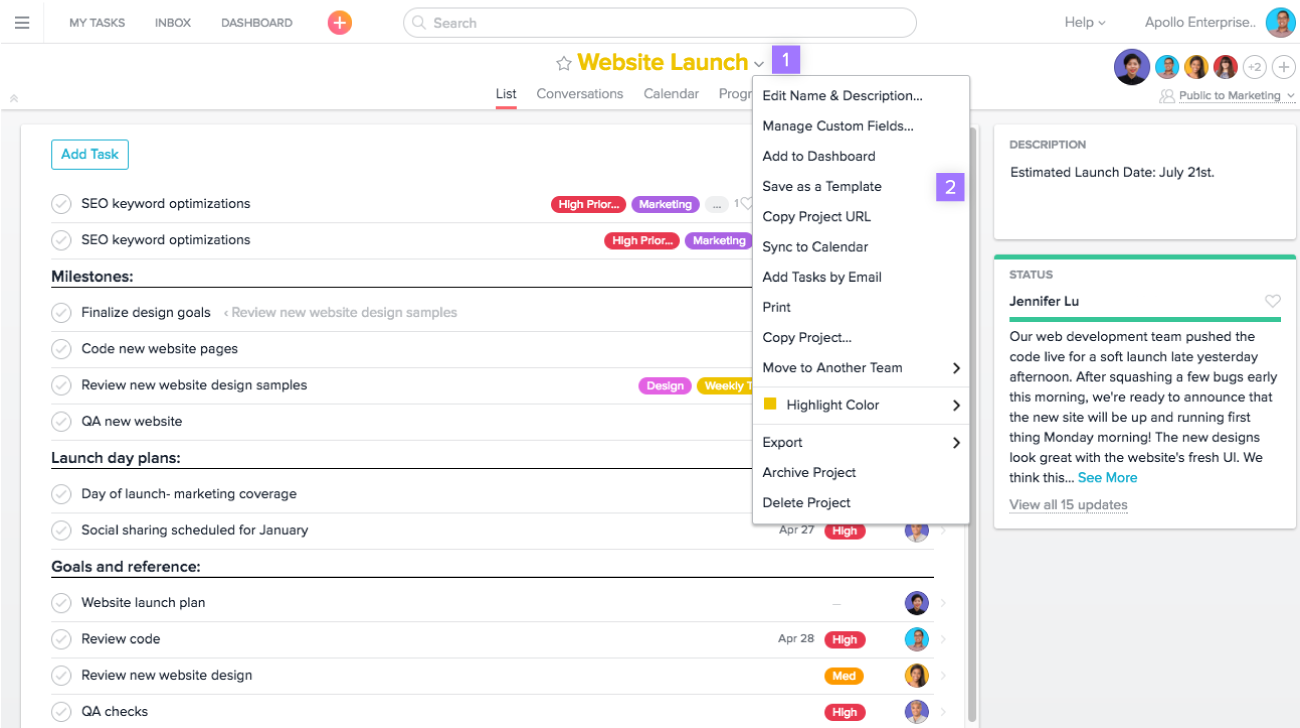
For each project, you can assign team members to the project as well as to specific tasks, include comments, attach files, create sub-tasks — all that jazz! You can also link to calendars, files, note the progress of the project, etc. For individuals, they can keep track of their next steps in a private inbox and tasks section.

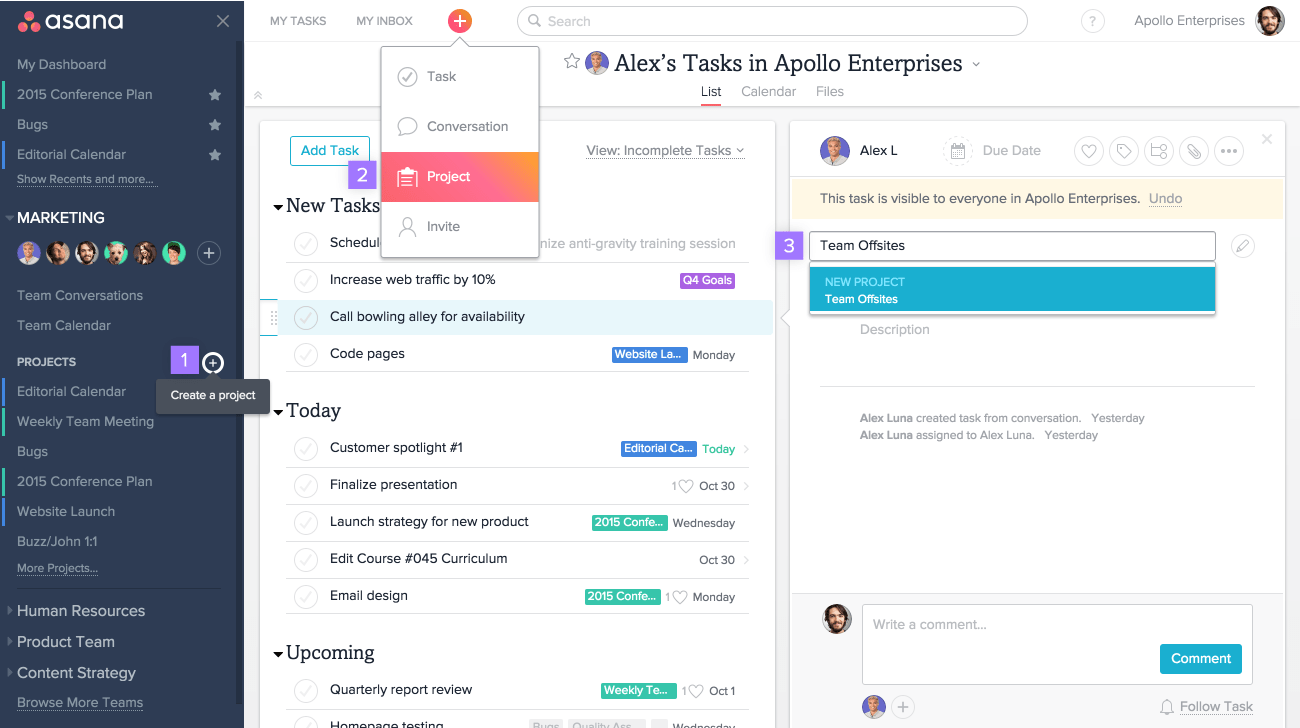
Asana was created in 2008 by Facebook co-founder Dustin Moskovitz and ex-Google-and-Facebook engineer Justin Rosenstein.
What is Google Drive?
Google Drive is a storage box in which you can store your company’s files. It looks a lot like a Finder window on your desktop computer in that you can store different files in different folders and sub-folders. The great thing about Google Drive is that you can store all your Google Docs, Google Sheets, and Google Slides and assign different permissions to the various folders so that certain teams can have access to specific projects they are working on.

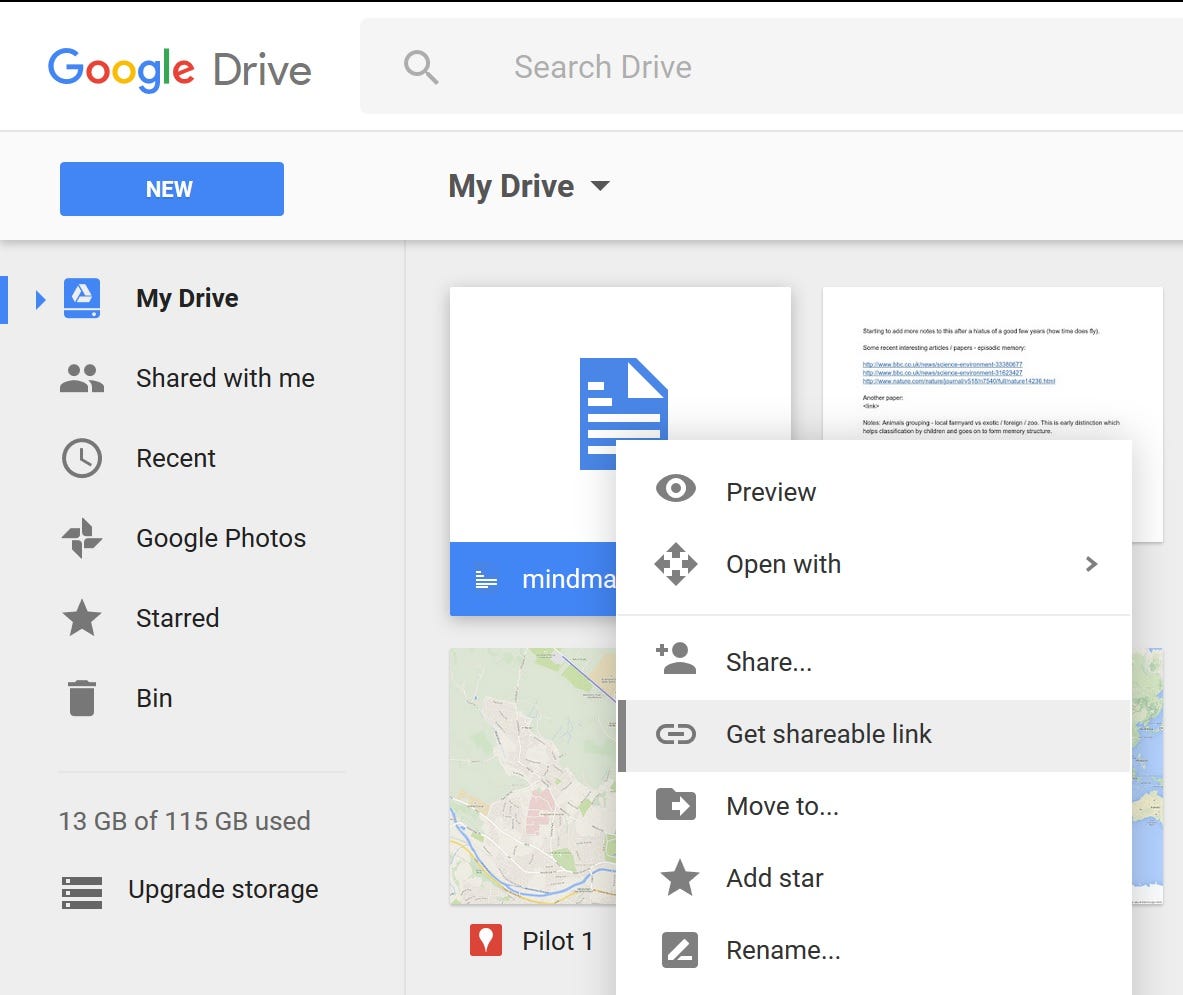
Surprise! Google Drive was created by Google.
Ripley: An alternative project management tool to Trello and Asana
Yes, this article is supposed to be about Trello and Asana, but we’d like to mention another alternative to keep in mind if your company uses Google Drive (it’s our website after all!).
We created Ripley to make a better tool for project management on Google Drive. We have tried Trello and Asana and solely using Google Drive and were frustrated with having to organize all of our files on Google Drive and on a completely separate tool and then having to go back and forth between these to manage something. We figured there had to be a better way to coordinate and keep on top of all our tasks.
This was the inspiration behind Ripley, which is a project management tool that lives within your Google Drive. Our theory is that a document you are working on with your team is at the center of each task in a project. Thus, a team should be able to as quickly as possible find a document and the section within that document that is being discussed.

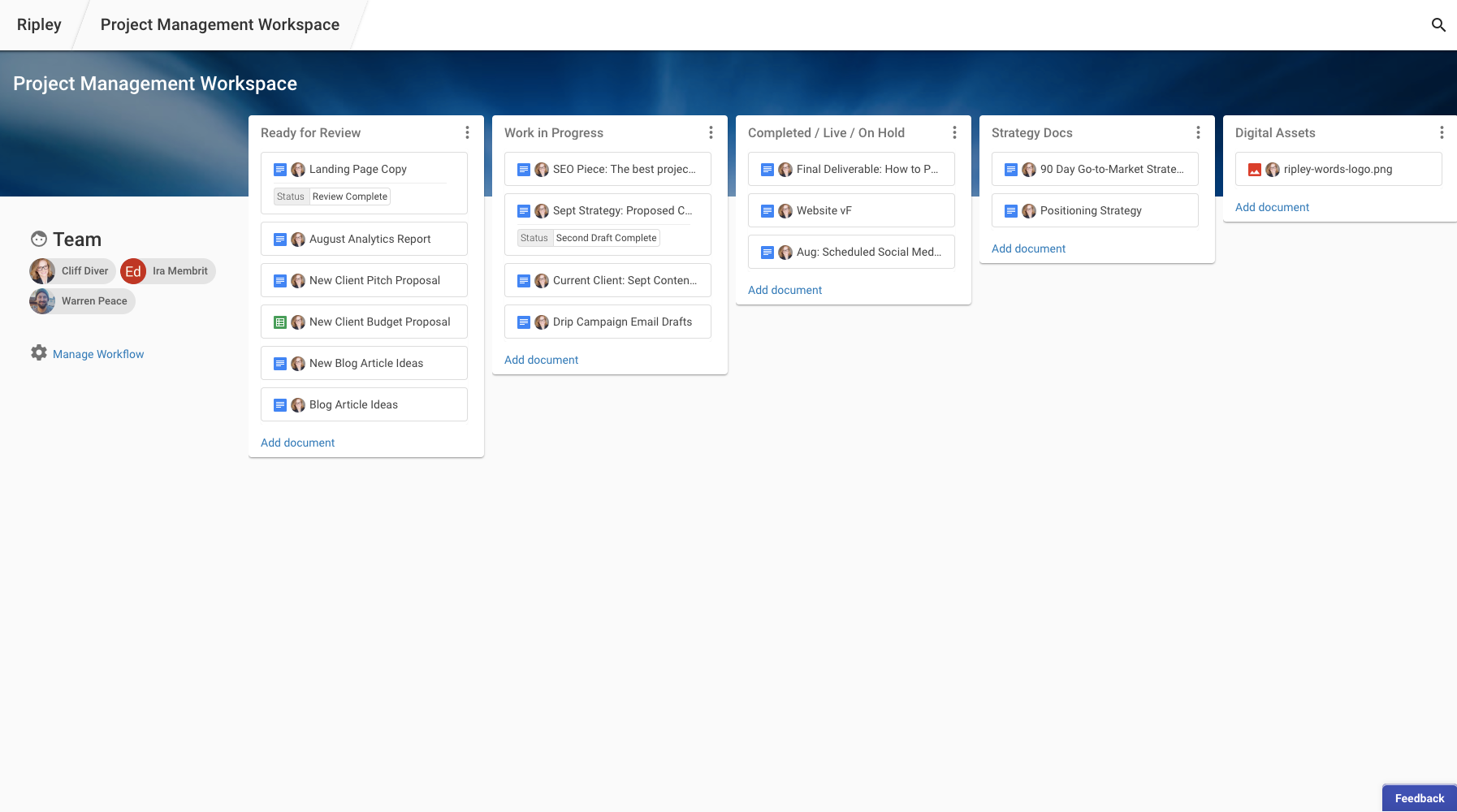
Using the kanban methodology, we’ve created a way to manage all your projects within your Google Drive without the need for an additional tool, linking back and forth, manually notifying your team when a document is ready for review or a deadline is approaching, etc. All of those communications are automated.

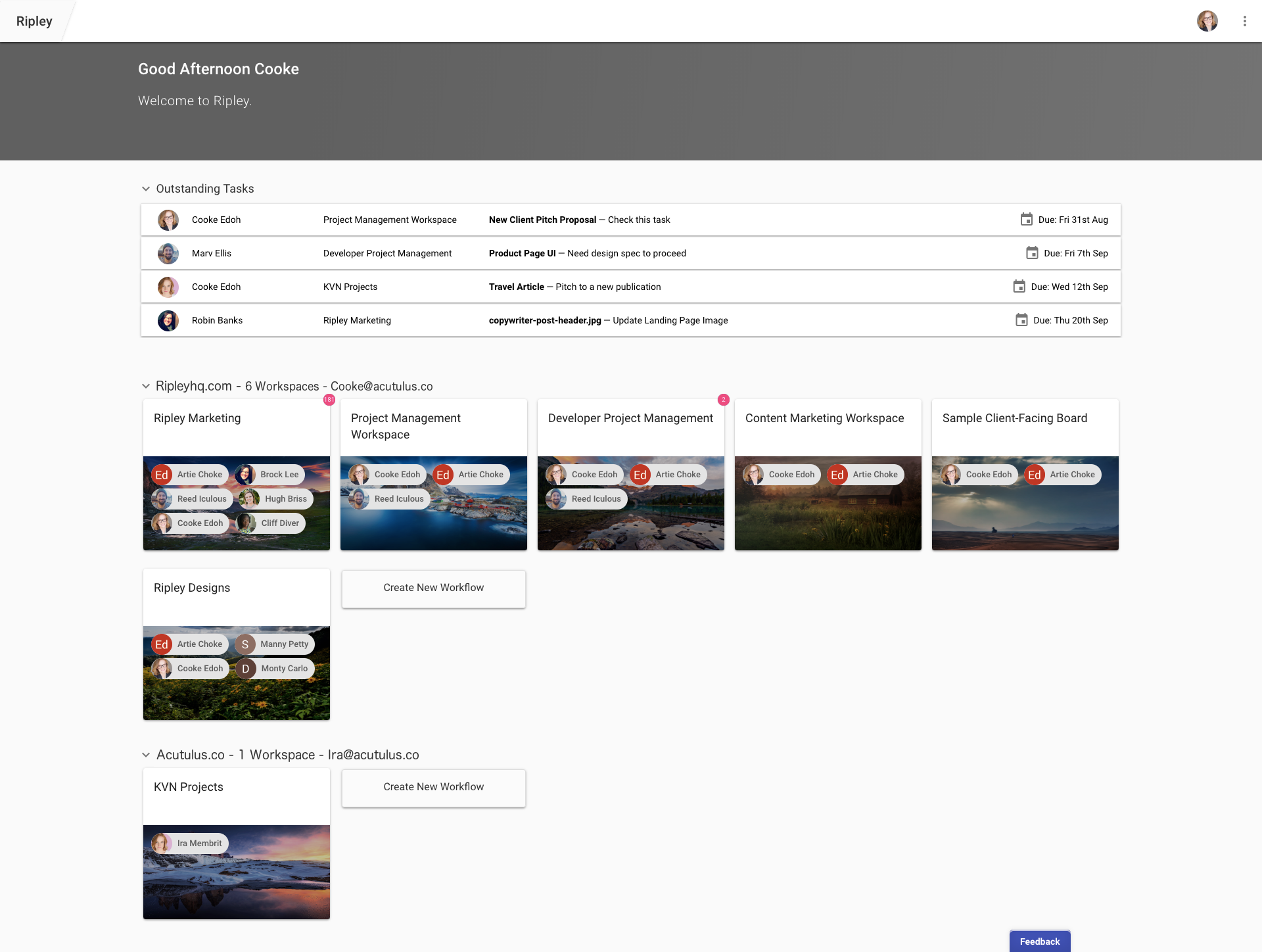
Each team member has their own personalized dashboard with next steps on their specific projects as well as a morning email every day outlining their specific tasks that are due. Task deadlines are also automatically added to team member’s Google Calendars so there’s no need to remind each other of when something is due or check back to the task to see the deadline. All deadlines are listed directly on your personal dashboard and in your gmail Google Calendar.

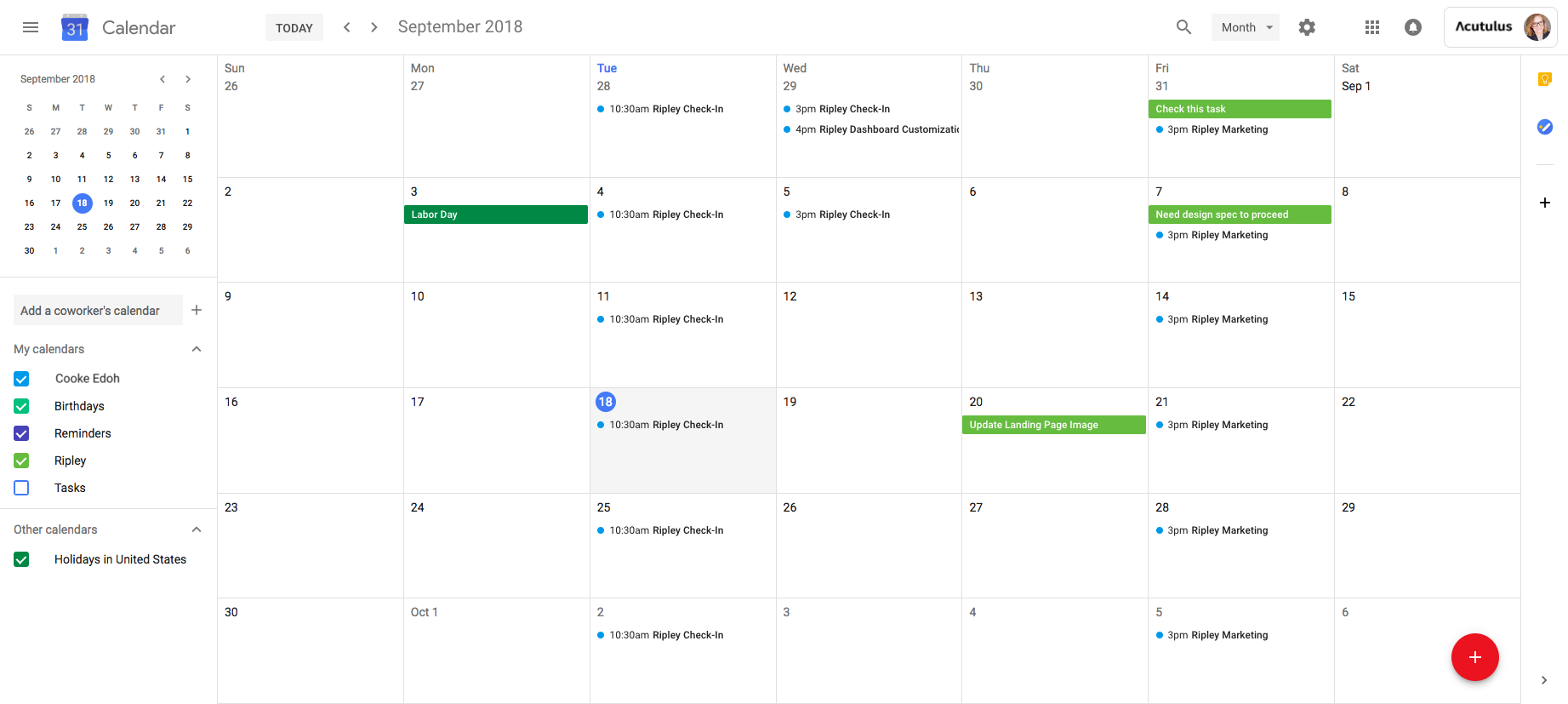
With Ripley, you can create workspace for each of your projects and teams, organize each of those projects by status, and all communication with your team is automated. There is no need to link back and forth between your Google Drive and project management tool. As we are in beta, Ripley is currently free for you and your team! You can start making your life easier by clicking here to sign up.
Trello vs. Asana: Pricing
Of course pricing is one of the most important factors when deciding with project management tool is best for your company and team. These tools save your team time, which is hard to measure, but an important factor in their value. From past experience, I think we can all imagine how much time is waisted digging through our files to find a specific project or looking through a document to see what edits have been made. How about the amount of time wasted pinging your peers to ask them where a file is located? Imagine the compounded costs to a whole company each year of their employees searching for documents. This all adds up!
The majority of these tools use a similar pricing structure of free for single users and then an increase in price as the number of team members and services increases.
Trello Pricing
For the most simple version, Trello is free. The main goal of the free one is to have you try it, hopefully upload all your files and convince your team to also make accounts, and then have you hooked so you consider upgrading to business. As you start using it more, you’ll realize that most businesses need some of the paid features to operate effectively. The next step is paying $9.99 per user/month, which adds up quickly. For large companies, they also have an option of $20.83 (very specific!) or less per month and this option comes with additional security features and special onboarding customer service.

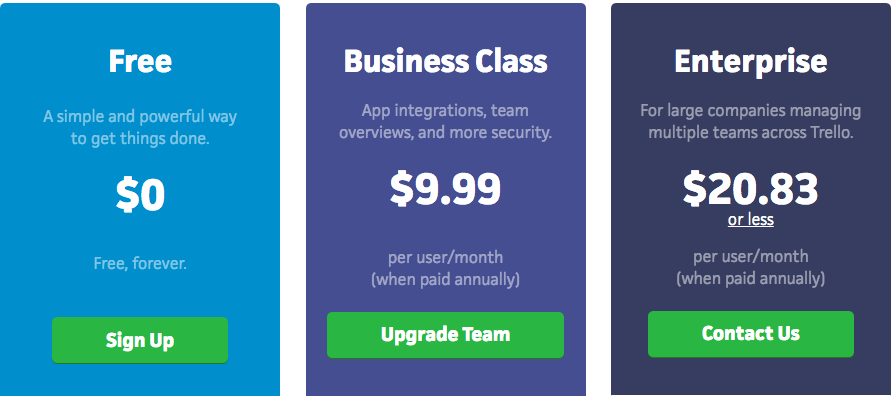
Asana Pricing
Asana has the same pricing structure as Trello — a free version, $9.99, and then you need to contact them for pricing for larger enterprise offerings that come with increased data security and customer service. Their free offering is for up to 15 members and has the same strategy of hoping you’ll load all your projects, get your team to sign on, and then love their offering so much you decide to go for the $9.99 a month plan.

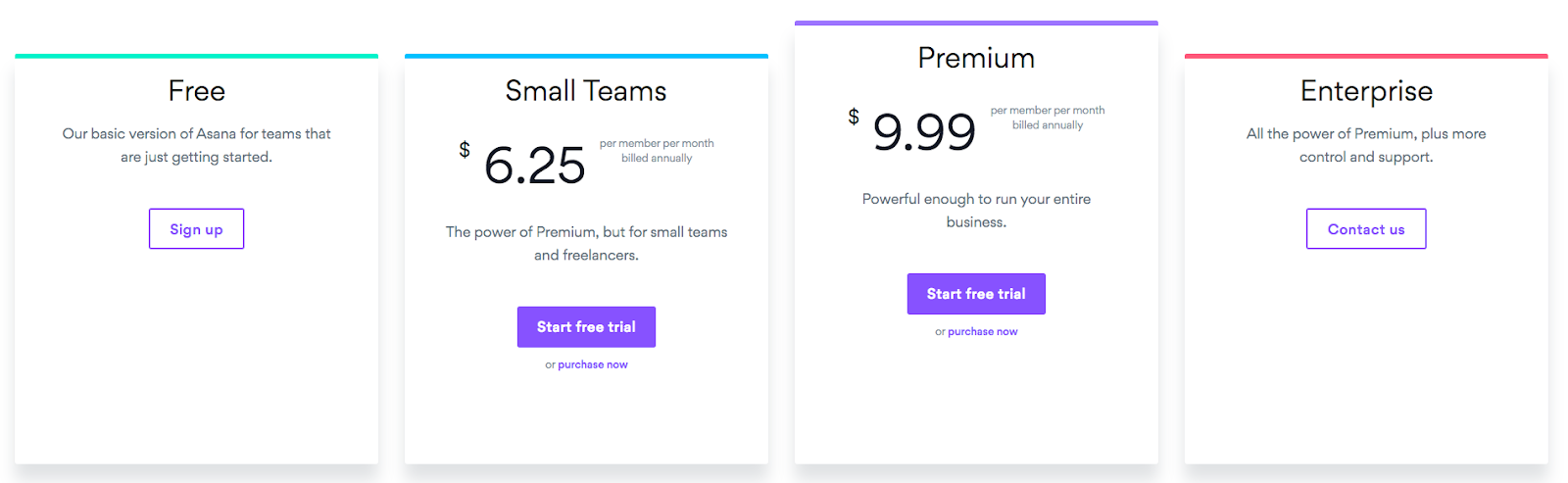
G Suite Pricing
Google Drive is free for individuals, but you need to pay for a business package as part of your G Suite business account. It’s $5 per user per month for the basics and up to 30GB cloud storage and then it’s $10 per user per month for unlimited cloud storage (or 1 TB per user if less than 5 users). Their most expensive package is $25 per user per month and that’s mainly for more features around customer service, backing up data, email security, etc.

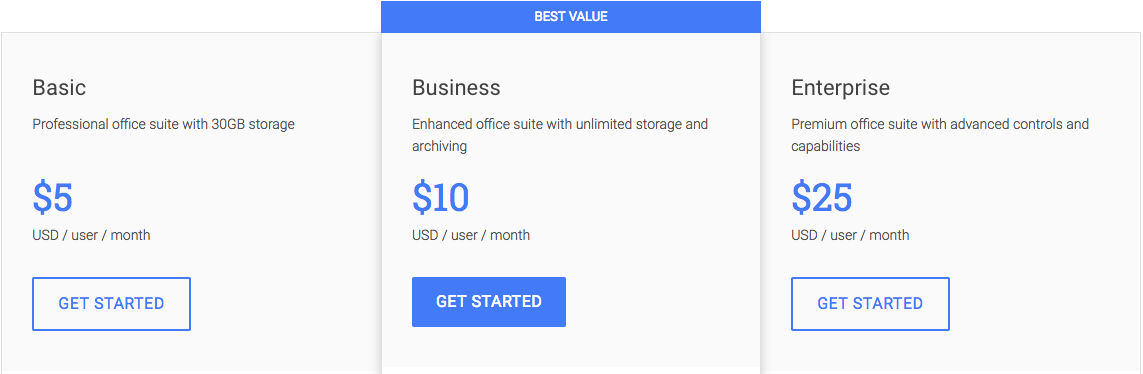
The G Suite offering is more about providing all the services a small or remote business might need, from email, calendars, etc. Oftentimes, companies will pay for Trello or Asana on top of G Suite and then have to go back and forth between these tools which aren’t designed to be compatible. When a company says it “integrates” with Google Drive, make sure to check what that actually means. Does that mean that you can link to Google Drive or that you actually work within your Google Drive? The main downside of only using G Suite is that the Google Drive is mainly designed as a place to store files and has minimal functionality as a place to organize files. When someone shares a file with you, it goes into a separate section of Google Drive than files you’ve made yourself. To organize your files into a setup of folders on your desktop, you have to manually add files to different folders.

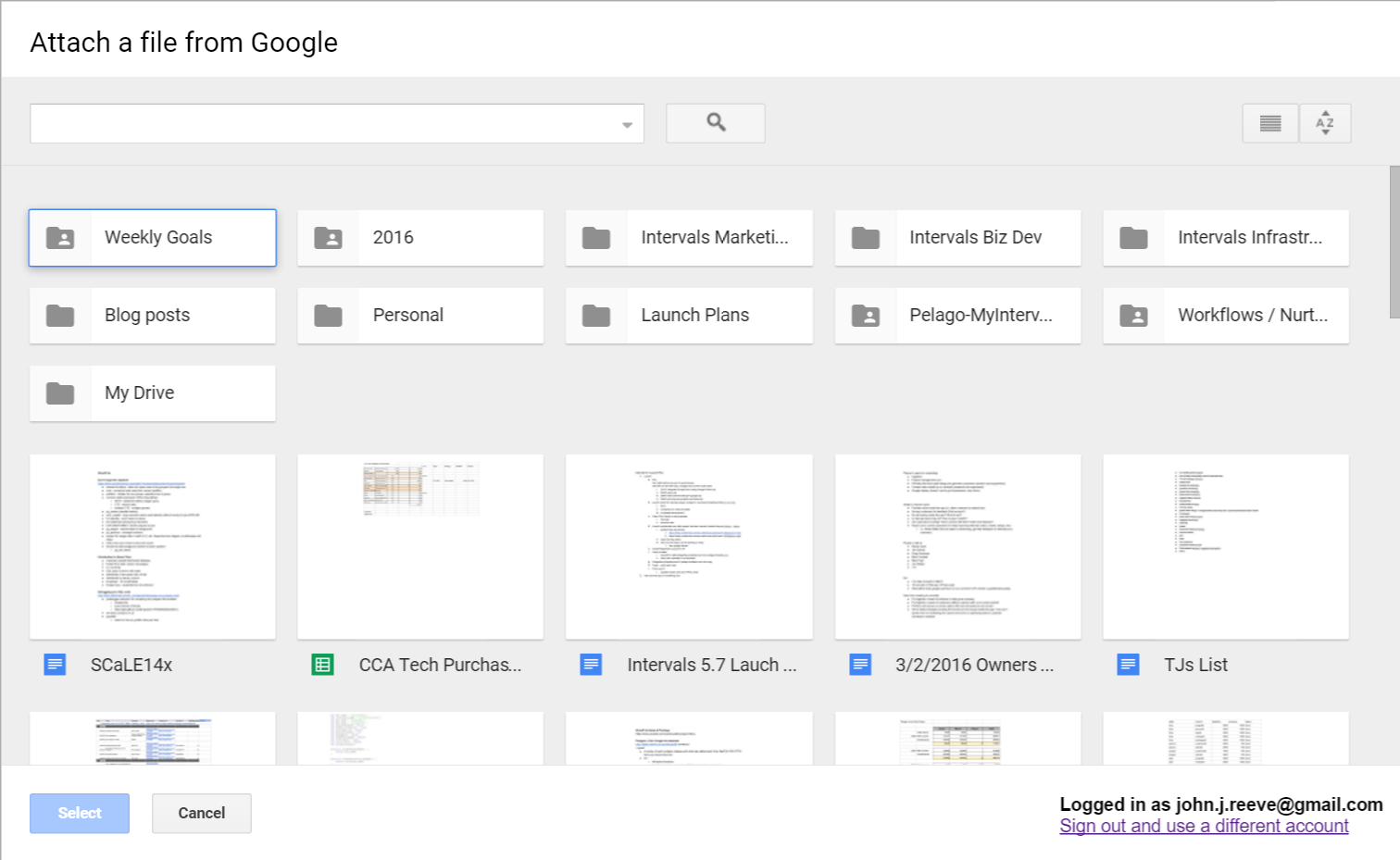
Ripley Pricing
Convinced there must be a better way to manage Google Drive and project management, we’ve created Ripley and are currently offering a beta version. This version is completely free, no matter the size of your team! Unlike the higher cost packages for additional security offered by Asana and Trello, Ripley organizes your files within Google Drive, so all your files are protected by the strong data protection of Google with no need to worry about having an additional data breach of having those files within Google Drive and within your project management tool.
If you’re interested in using Ripley, sign up for our free beta here.
Trello vs. Asana: What are some basic features?
Alright, you’ve signed up for your project management tool of choice, now what?
Basic features of Trello
To start using Trello, first create a new board and add tasks to that board. As some general rules on Kanban boards (so also good for Ripley set-up), organize your lists from left to right with the most important tasks on the left. For example, the first right column could be “Ready for Review”, then column “Work in Progress,” then “Ideas”, then “On Hold.” Since we read from left to right, your eye naturally starts on the most important column.

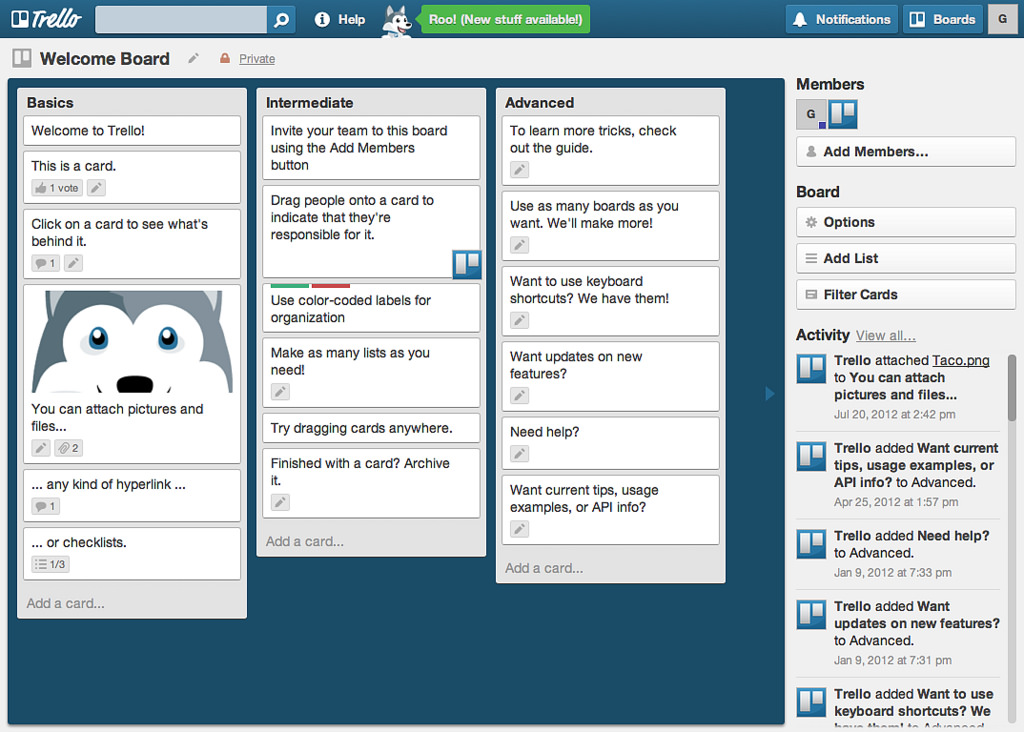
Color Key Feature
For Trello, you can assign colors to each card, which can help when you have a lot of different subjects or projects on your board. In this scenario, you can also create a “key” for your board, which is a column on the left that has a different card for each color so that everyone on your team can understand your coloring system. However, one of Trello’s weaknesses is that it’s not great for projects with a ton of tasks. As you add more and more tasks, it becomes hard to see what’s completed and you start to lose track of the big picture for your project. This is when Google Drive documents start to get buried and people on your team can’t find them and have to bug you on slack or email to find the right card, which defeats the purpose of a project management tool (we’ll go into this in more detail in the next section).
Security Settings
Trello also offers three privacy settings:

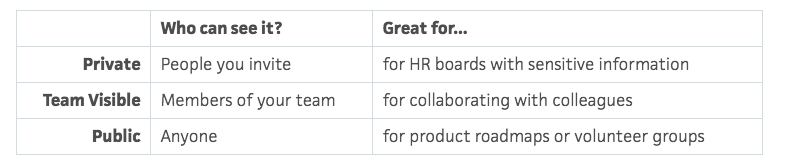
This is great, but only three options can get a little tough for an entire company with multiple teams. Then, you have to set up unique teams for each board, which can also be a nightmare when teams are working cross-functionally together across boards. However, at least you have the basics so that you can provide a necessary level of security for highly sensitive documents.
Your Dashboard
For seeing what you specifically are assigned, you can click on “Your Cards” and it’ll show all cards assigned to you. Unfortunately, this can get really confusing when you have a bunch of cards on different projects.
Basic features of Asana
Since Asana is very project-focused, the first step is breaking your project down into specific tasks and assigning those tasks to members of your team and setting a due date. Within each task, much like Trello’s “cards”, you can then have conversations with your teammates, attach Google Drive files, and move the conversation forward.
Security Settings
Like Trello, Asana allows you to make teams with the same visibility preferences so that you have the same security across various projects. Unfortunately, like Trello, the security settings of a board might be different than the security settings of a specific document, so always make sure the right people have access to each Google Document you link to Asana.
Your Dashboard
For your dashboard, you can “Check my inbox” and it’s a list of tasks that kind of looks like your text message inbox. The tasks are organized by when they’re due, starting with the closest due date items at the top. Although this effectively sorts everything by time, it doesn’t provide an indicator of priority. So with Kanban boards like Trello and Ripley, you can more easily sort by priority through the use of column organization. And with Asana, you can more easily organize your schedule by deadlines. It really depends what system works best for you and your team.
Calendar
Asana has a calendar where you can see all tasks that are due for projects. This calendar is separate from your Google Calendar. You can connect the two, but everyone in your team needs to manually insert the url of the Asana board. Otherwise, they only get task deadlines within the Asana board and via numerous emails instead of visually seeing it on the Calendar they use.
Basic features of Ripley
Ripley is also a kanban board, so you set up different tasks in various columns. However, instead of having “cards” for each task, each task is organized around the Google Drive document your team is working. That way, there’s no need to copy the document into a new task. It is already at the center; no need to link anywhere else or extend the conversation to other platforms.

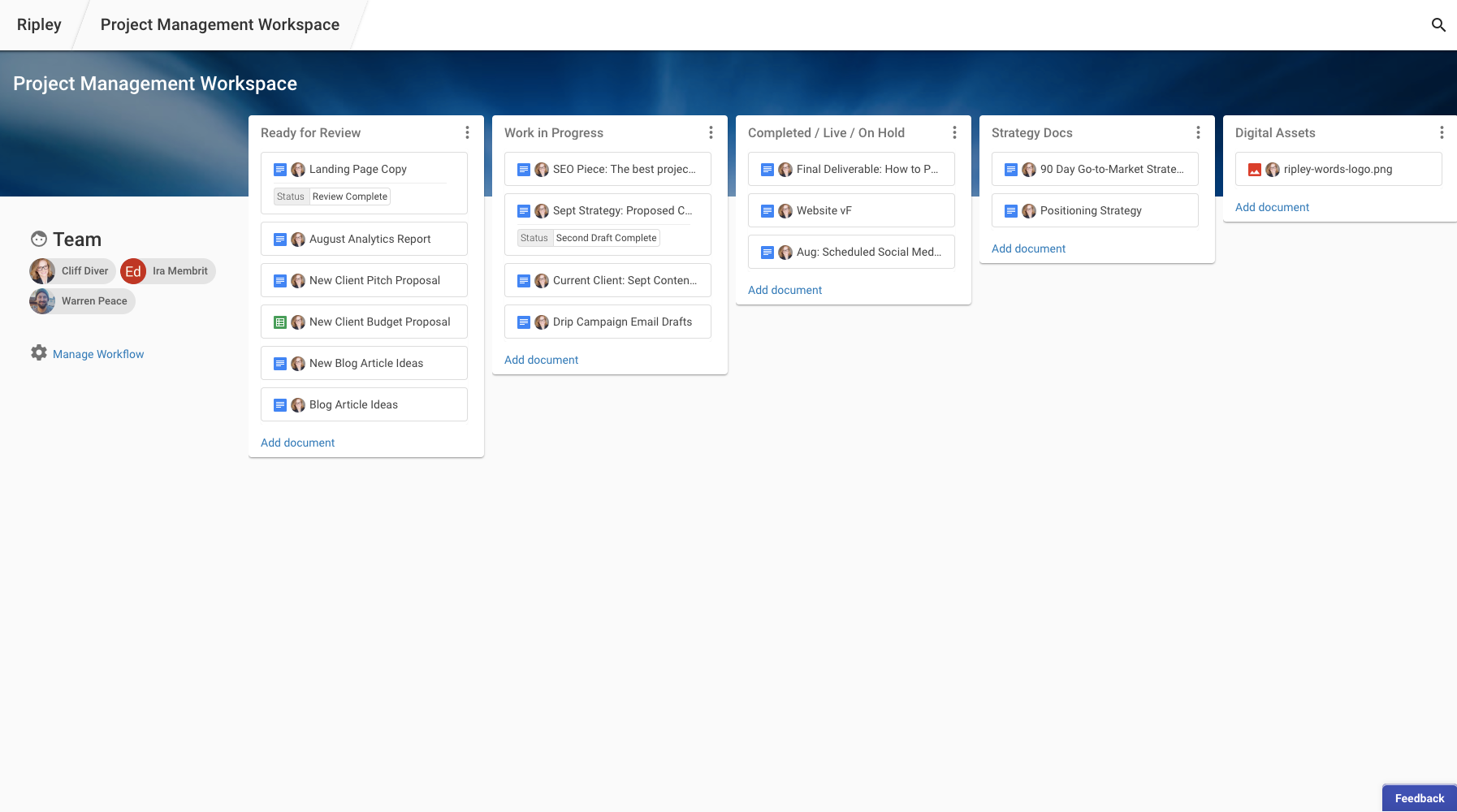
When you click on a document, you get a preview of the document, a feed where your team can assign tasks for next steps as well as a list of edits, and a link to edit the document. When you set a task, your teammate will be automatically notified that it’s their turn to work on the document as well as have the deadline automatically added to their Google Calendar (no need to manually connect your calendar, Ripley does that for you!). You can click on the feed to see exact changes made by each team member instead of having to dig through the document itself to find every minute edit.

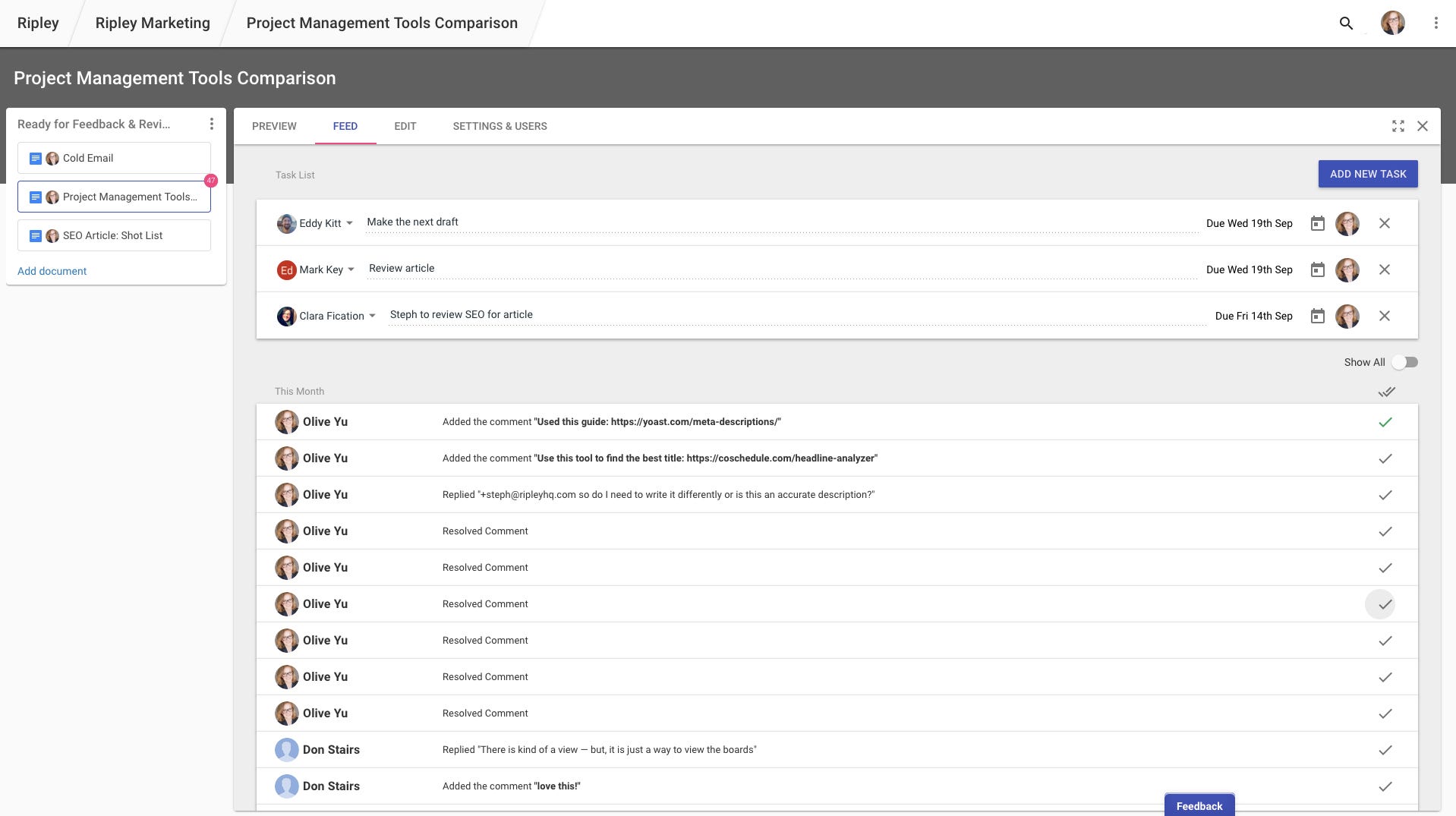
Security Settings
Since all your files stay in your Google Drive, you don’t have to worry about a data breach of sharing them to a project management tool. All the members of the project have access to documents, but you can also modify the specific settings of each document individually and set specific permissions for different members of your team. This way, you can make the most customized approach that works for your team.

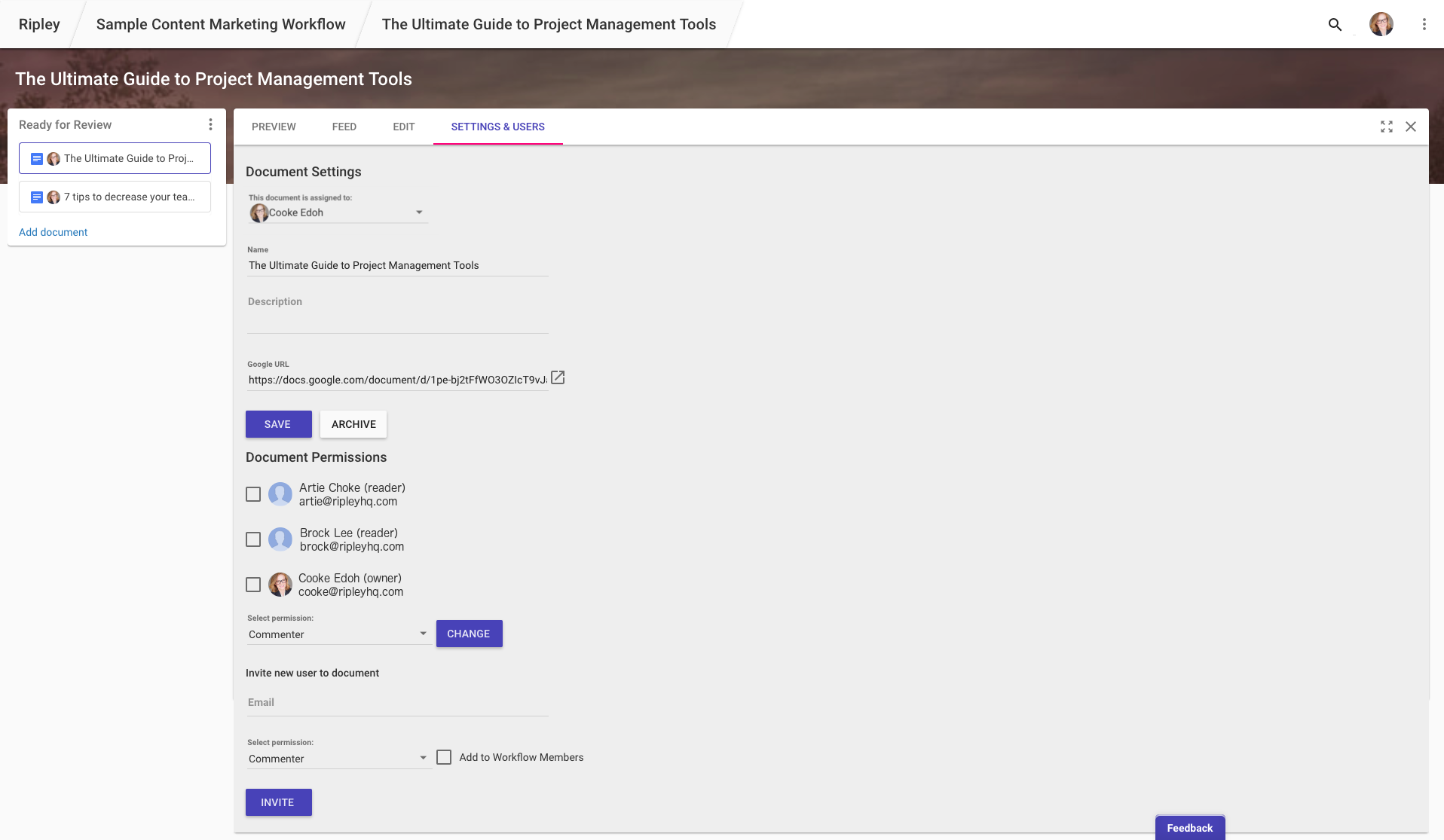
Your Dashboard
We found with Trello and Asana, a specific team member’s next tasks and responsibilities can easily get buried within the project dashboards. In response, we’ve set up a customized dashboard so that each team member can easily check what’s on their docket, all in one place.

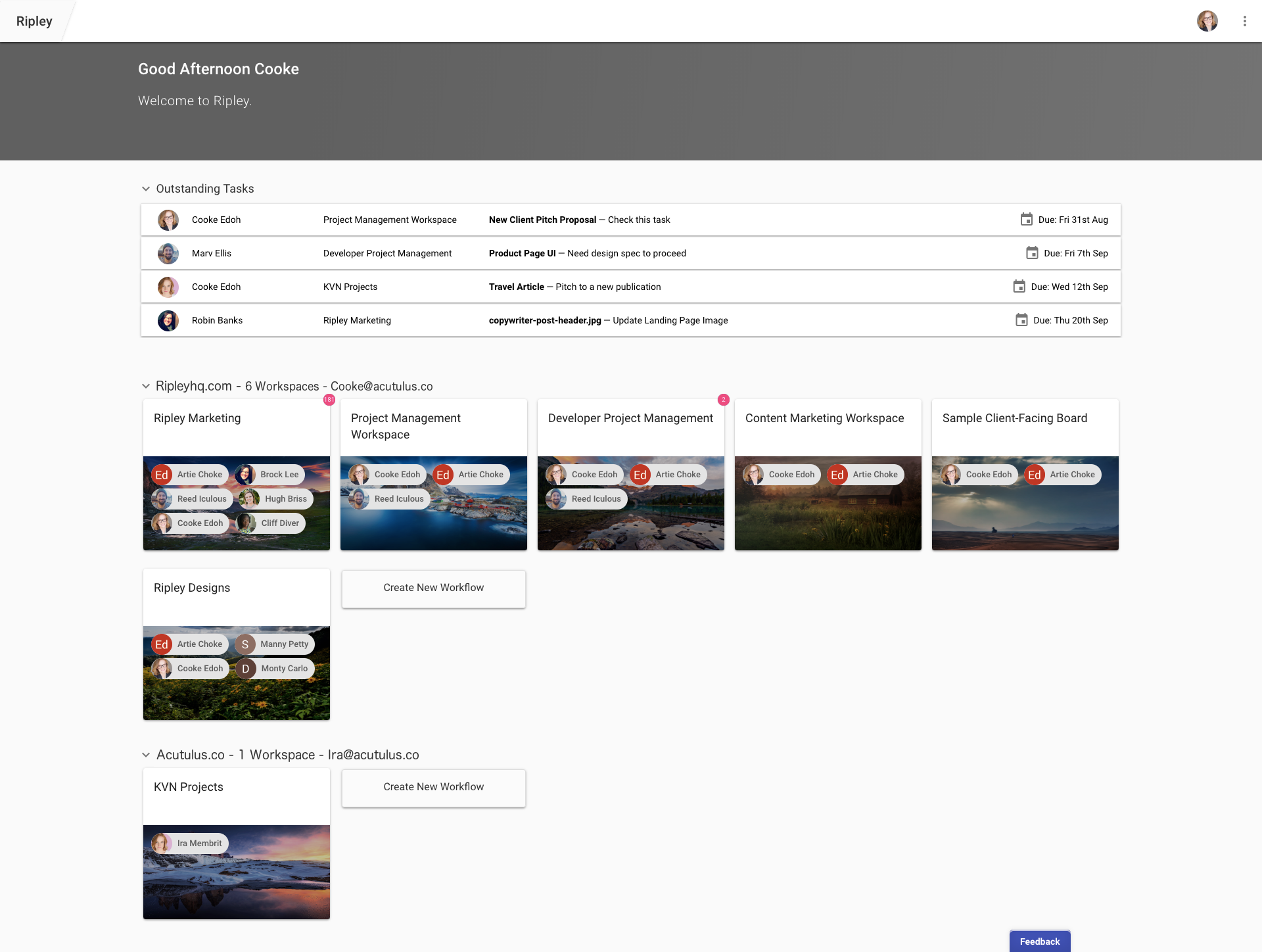
You will also get an email every morning with all your upcoming tasks. This way, you don’t have to start your morning digging through your project management tool. With Ripley, you can grab your coffee, sit down at your desk, and get started.
Automatic Google Calendar Sync
When you are assigned a deadline for a task or you assign one for someone else, it is automatically added to their Google Calendar. When your coworker, client, or freelancer goes to their calendar, on the left hand side, Ripley is already there and automatically placing tasks on people’s Google Calendars.
Trello vs. Asana: Communicating with your team on project management, deadlines, a need for review, etc.
Slack: A messaging alternative to email
Slack is one of the most popular tools used by startups and small businesses to communicate on an everyday basis. You can easily organize discussions into various channels by project or topic, for example, one for design, coding, etc. With Ripley and Slack, our team no longer communicates over email. Each morning, we receive our automated email from Ripley with all the tasks assigned to us and then any other communication happens within our working documents when a task is assigned to us via Ripley or over slack. This cuts down on all the noise of unnecessary emails back and forth and is especially effective for us working remotely.

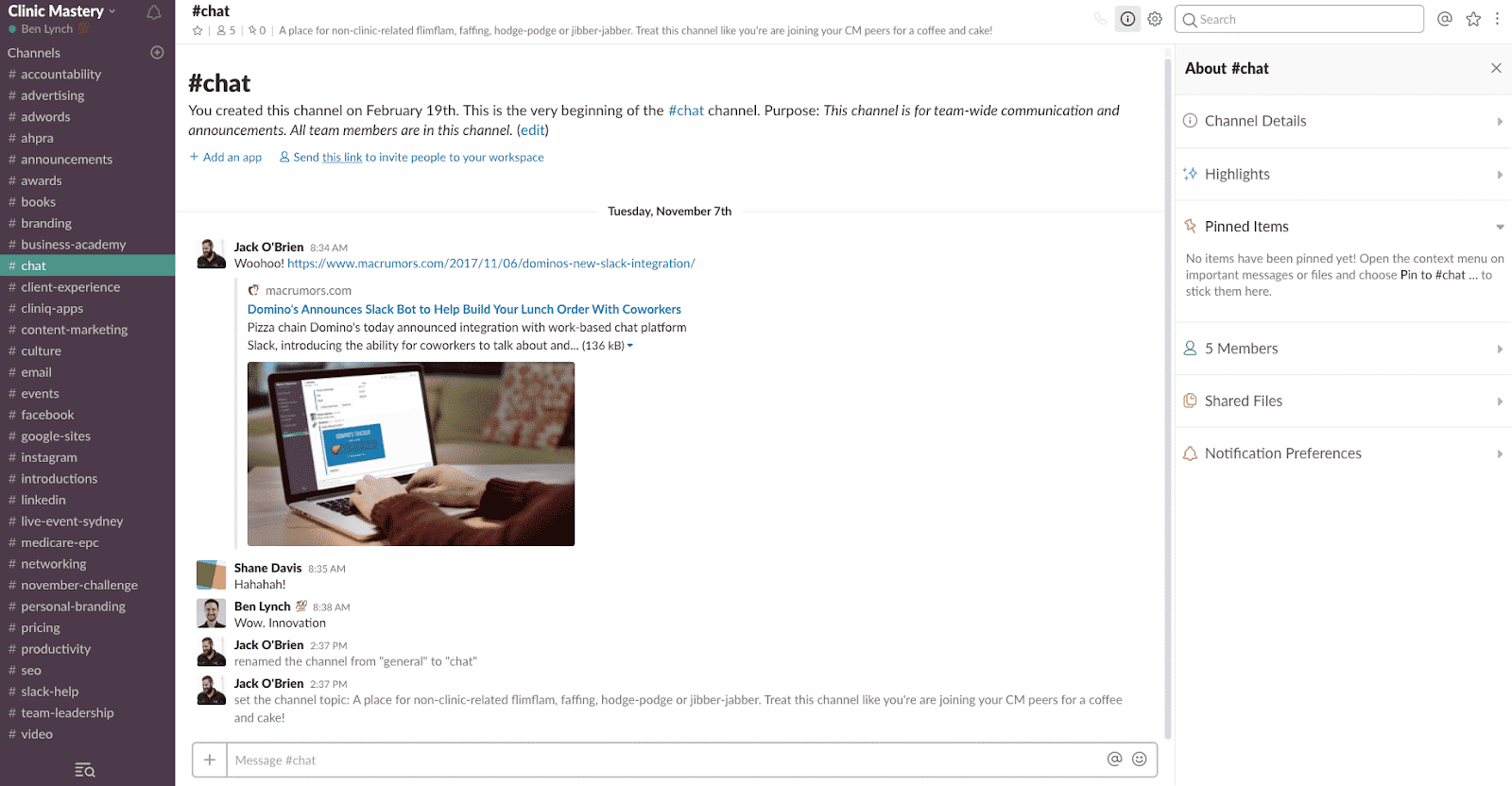
Communicating with your team in Trello
In Trello, communication happens on the “cards”. So within each card, you can write a stream of comments, attaching files and notes, and collaborating on your kanban board. You have to click into the card to see the comments. When you @ someone from your team, it shows up in their notifications in the top right corner of Trello. However, it’s hard to keep track of all your tasks across multiple boards, this usually relies on a follow up email or message on slack. You do get reminders as deadlines approach.
Communicating with your team in Asana
In Asana, it’s a similar structure that’s very much like a group text discussion, with everyone chiming in on a Project. Messages to team members can also be viewed in their Inbox. Unfortunately, Asana sends email reminders multiple times for each deadline as well as for each message sent from a colleague. If a task has a due date, you will keep receiving email after email as the deadline approaches and then every day for a week after the task was due. More emails usually doesn’t mean more organized!
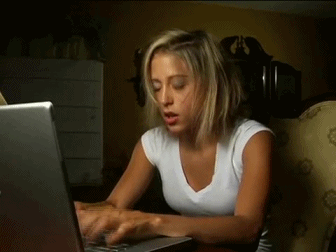
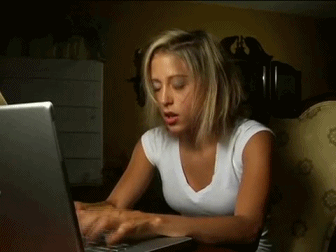
Communicating with your team in Ripley
In Ripley, the discussions happen within your document where you are actually doing the work. There’s no need to copy comments over to the project management tool. You can use all the benefits of Google Documents. You also have the feed outside each document which lists where each person made specific edits, so that you can find the specific areas that have been modified within drafts easily instead of wasting time scrolling through a Google Document looking for changes.

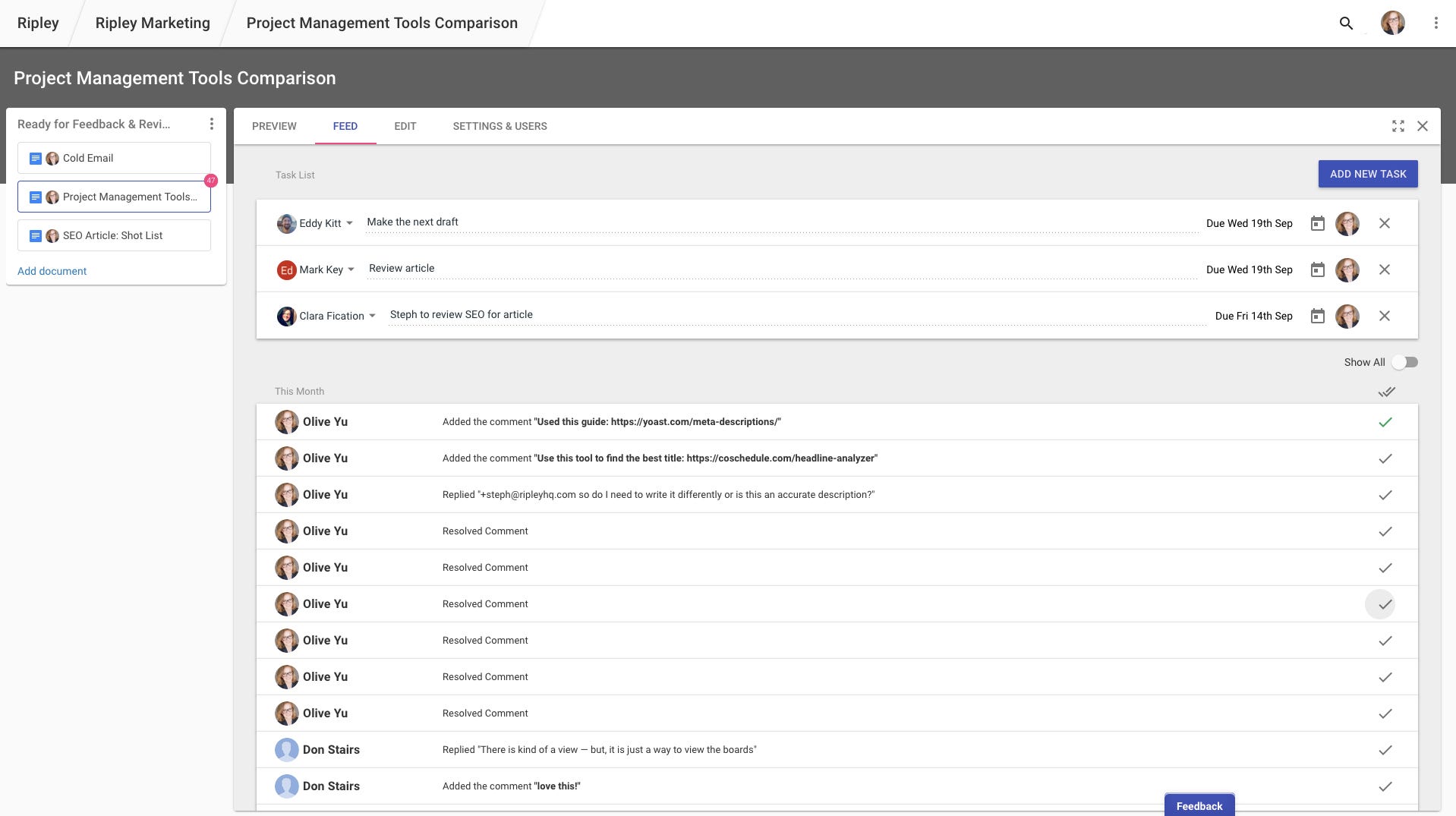
In the feed, you can also assign a task to a specific team member with a due date. We were sick of how with Google Drive, every single edit is sent to the owner of the documents inbox. I don’t know about you, but if I’m editing a document, I hate it when someone gets all these notifications and is in the document watching me work. With Ripley, we eliminated this by removing all of these as-you-go emails and instead automating a message only when a task is assigned at the end of a working session.
If you do use Slack, Ripley has an automation option where you can automate task notifications to automatically be posted to a specific Slack channel. That way, you assign the task on Ripley, notifying the assignee is automated, and you can immediately move onto your next task.
Trello vs. Asana: Connecting to your Google Drive
For teams who use Google Drive, usually the last step in completing a task is going into the Google Doc, clicking the share link, and then pasting that into the Trello or Asana project as well as sharing it to Slack.
Attaching links on Trello
On Trello, each card has an attachment section where you can add attachments. For Google Docs, you paste a link there. These documents remain in this section for reference.

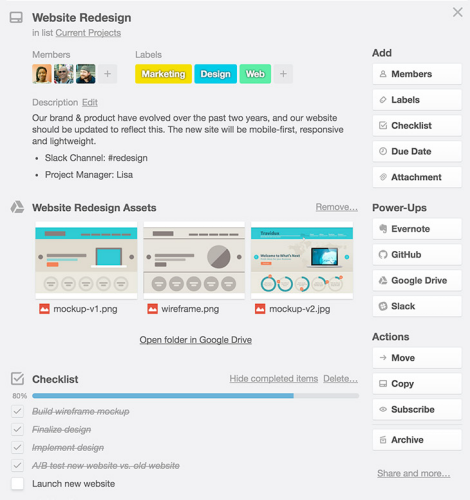
Attaching links on Asana
On Asana, at the top of your page, there is a section called “Files.” When you attach a file to a specific task, it will show up with that task as long as in the “Files” section.
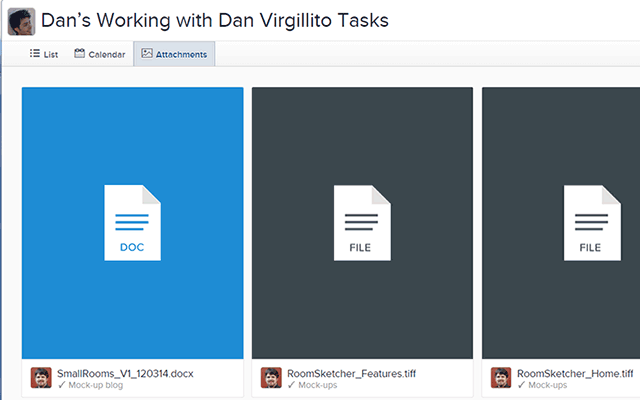
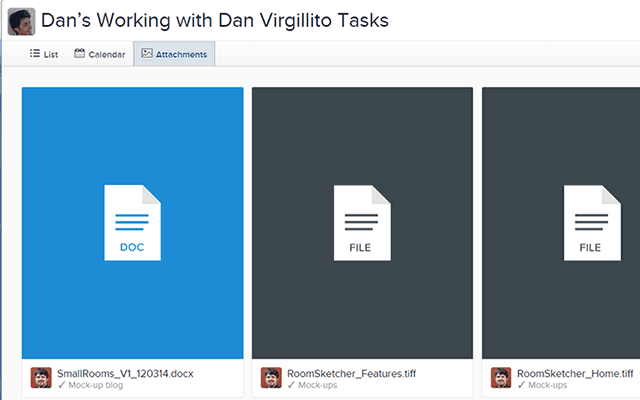
Attaching Links on Ripley
On Ripley, each document has its own post on your workspace. Every time someone works on a document, a little notification bubble pops up in the corner of the document (much like when you have notifications on apps on your phone). If you click on this bubble, you are immediately taken to the “Feed” for that document in which all comments and edits on the documents as well as assigned tasks are stored. If you click on a specific comment/edit, Ripley takes you to its exact location so you don’t have to scroll through everything to find something specific. That way, you don’t have lengthy back-and-forths in your project management tool and inside the document. Instead, team members assign brief tasks on the main workspace feed and then all communication happens within the document being worked on. Once a task is assigned, it is automatically added to a team member’s personal dashboard and the deadline is automatically added to their Google Calendar.
Security
As we mentioned in the pricing section, both Trello and Asana charge you more if you want their top level of security for your business. Without security, your competitors could steal your files or hackers could take your customer data. It’s a very important consideration and there’s an increased data security risk as you share your Google Documents on other platforms online.
With Ripley, all of your files are organized and shared within Google’s security system. You don’t have to worry about your project management tool’s separate security level to protect your files or pay extra for this feature.
How can you improve your project workspace?
Here at Ripley, we have a very specific way we set up our boards to maximize productivity and ease-of-communication on our projects. We’re a small business and much of our team works remotely, so ease-of-accessibility to files, clear assignment of tasks, and a high level of security are key for our team to operate effectively across time zones. As you look for a project management tool, it’s really about finding the best system that works for you and your team.
Please note: As mentioned previously, the eye reads from left to write, so we instinctively look to the left first. The below boards are organized in order from high priority on the left to lower priority/less time sensitive on the right.
Marketing
Our main workspace board for Marketing, is organized to oversee our overall marketing strategy and the individual pieces we’re working on to achieve that strategy:
- Ready for Review and Feedback: These are drafts that are ready to be reviewed. Our managers are super busy, so this way they can quickly check the workspace board, see what’s being held up and needs their approval, review the documents and move them along to their next draft.
- Work in Progress: These are working documents that are currently in production. Although not ready for review, this allows the whole team to see what’s in process and get an overview of upcoming steps.
- Completed / Live / On Hold: This is for documents not currently being worked on. Sometimes this is because they are not a priority, other times it’s because the documents are live on our blog or site. They’re here for easy access, but to the side of the currently active workspace.
- Strategy Docs: These documents focus on the big picture: what is our process and what we will be creating when.
- Digital Assets: These are logos, images, etc. that we use in our different activities. By having all these available to the team, we don’t have to ping each other to get a logo or background image, etc.

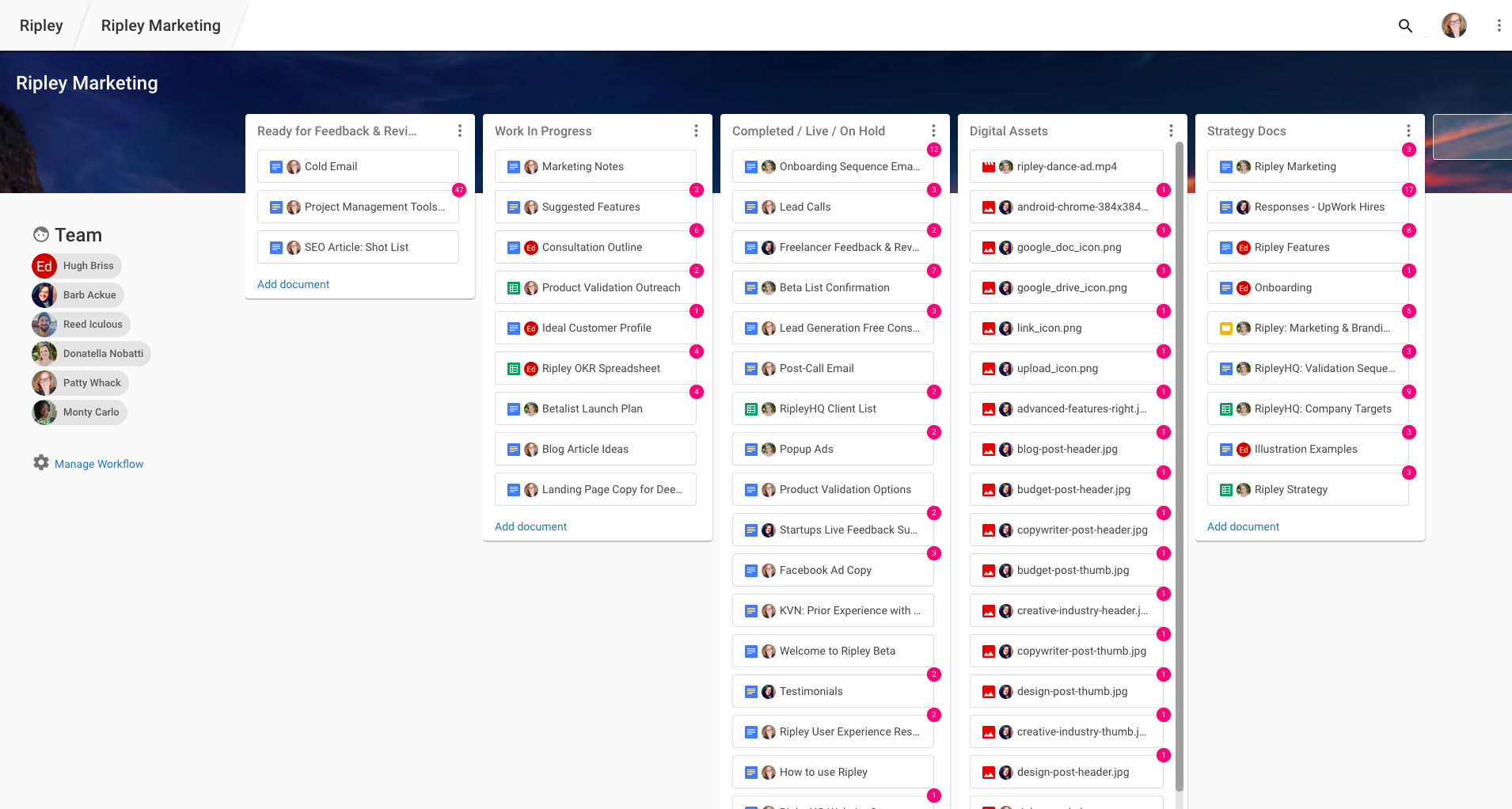
Developers
Our main workspace board for our developer team is organized for quick sprints to complete new features and fix bugs:
- Ready to Deploy: These are tasks that have passed the testing phase and ready to go live.
- Finished: Tasks that have been completed, but not yet tested.
- QA: These are tasks that need to be tested. If a task is tested and doesn’t work, we make a note of the issue and move it to the Sprint Backlog column.
- Blocked: This is when our developers can’t complete a task because they are missing copy, imagery, or another asset.
- In Progress: Tasks developers are currently working on. We try to maximize two tasks per team member in this column in order to effectively prioritize our team’s current workload. All other tasks go in the next column.
- Sprint Backlog: These are tasks that still need to be completed, but are not currently being worked on.
- Live: These are tasks that have been completed, tested, and gone live.

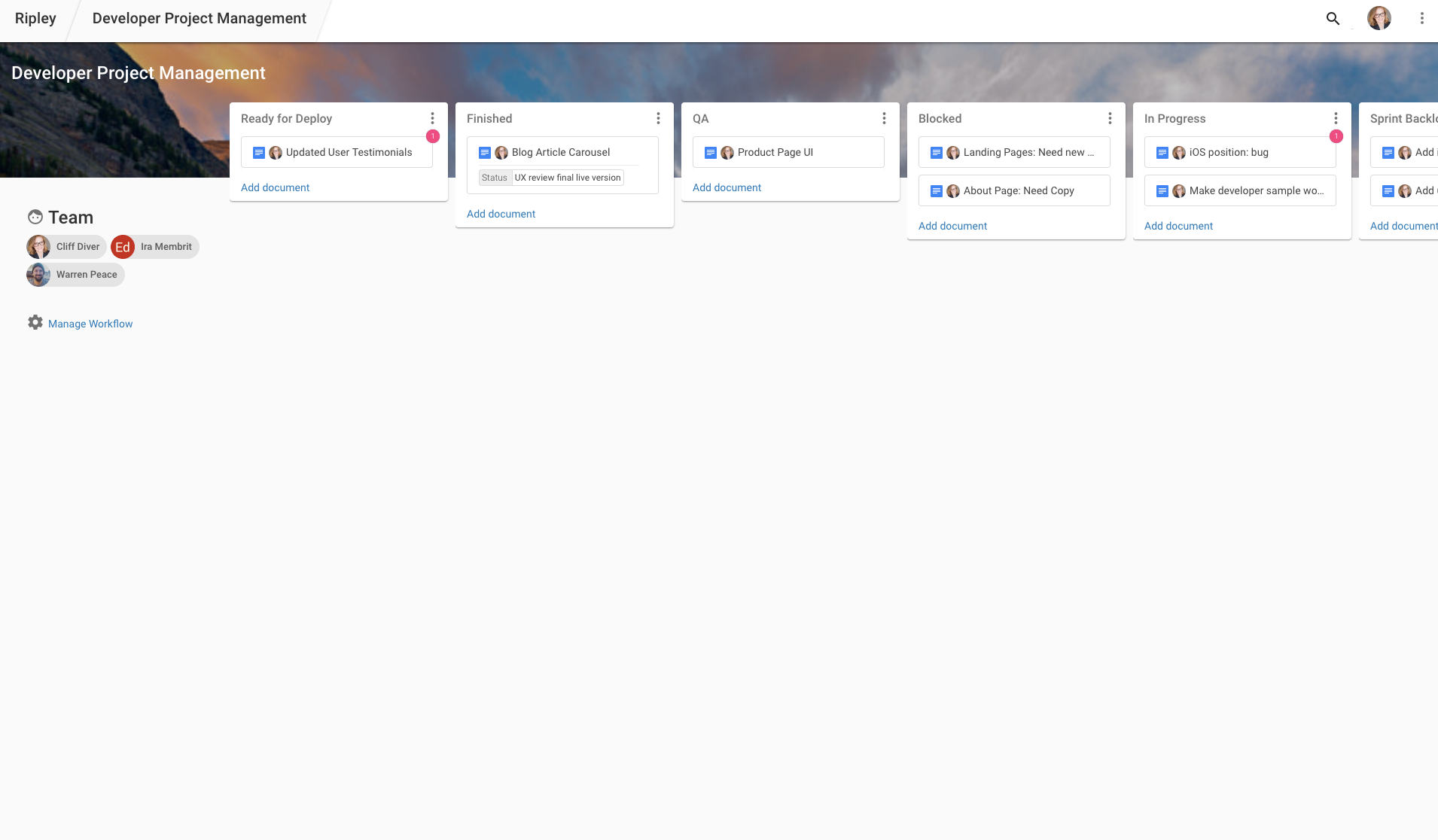
Content Marketing
Like many companies who market themselves online, content marketing is a huge part of our strategy. This involves a lot of back and forth for varying drafts. Since Ripley has unlimited free users, we oftentimes add our freelancers to this workspace, there’s no need to pay extra for them to have access to our project management tool. We also like them being a part of the process as well as getting the Ripley notifications on their calendar as to when their drafts are due. That way, we don’t have to remind them of deadlines:
- Ready for Review: These are completed drafts ready for review. Once they’ve been reviewed, the reviewer adds a comment and assigns the task for the next draft.
- Work in Progress: These are drafts currently being worked on. Once an article is reviewed, it’ll go back into this column. This is so a manager can easily see what’s in the pipeline for review and publication.
- Upcoming Drafts: Here we place articles that have been selected as the next topics to be written, but haven’t been started.
- Ideas: Whenever we have an idea for an article, we create a document here with that idea. That way we never suffer from “writer’s block” and always have new concepts to fit into our content stream.
- Live: Articles that are live this month.
- [Last Month]: Once a month ends, we include it as a column for reference in the future if we want to take pieces of an article to incorporate in an upcoming article, press release, etc.

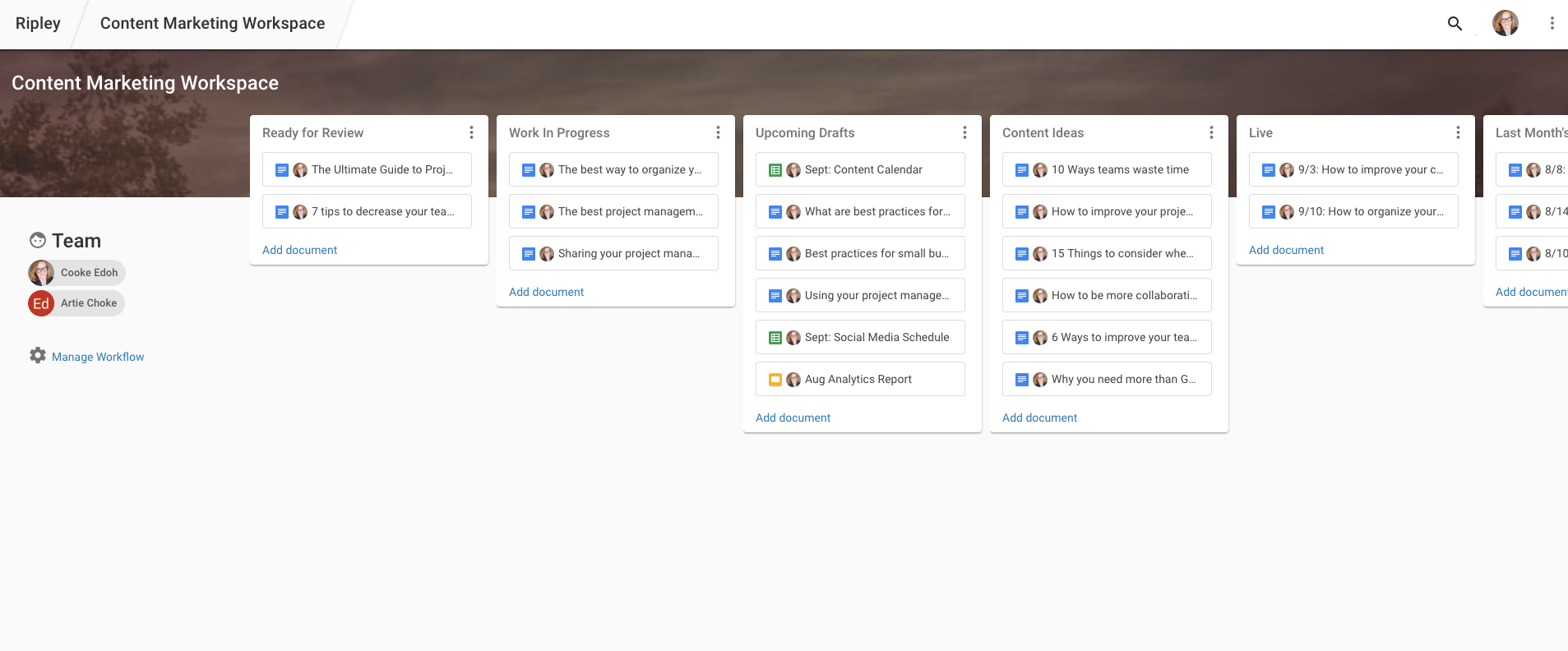
Client-Facing Workspace
From speaking to many of Ripley’s current users, for our B2B users who have clients, they’ve voiced how much they love our tool for allowing them to include their clients in their project management tool at no additional cost. For them, this is a great feature because they can include their client in the project management process. Oftentimes, they’ll set up an internal workspace where deliverables are worked on separately from the clients’ view and then an additional workspace where they post tasks ready for client feedback and approval. Below is an example of the latter:
- Ready for Review: These are deliverables that we want the client to review and comment on. Our current Ripley users with clients have voiced how it’s great that Ripley automatically adds tasks to their clients (and freelancers) calendars so that they don’t have to ping them when a review is needed or a deadline is approaching. Instead, Ripley takes care of that for them. So, once a document is posted in this column, they’ll add a task and assign it to their client with the deadline for its review.
- Work in Progress: Once a client has reviewed a document, it goes back in this column to be worked on internally.
- Strategy Docs: This is where they’ll post the original pitch deliverable that includes the timeline for the project, agreed upon deliverables, etc. Also, any planning documents go here as well.
- Digital Assets: The client will send them logos, design content, press kits, etc. that are needed for reference to complete tasks.
- On Hold: These are projects that, after a discussion with their clients, are on hold until further notice.
- Completed Deliverables: These are any completed project documents in case they’re needed for reference in the future.

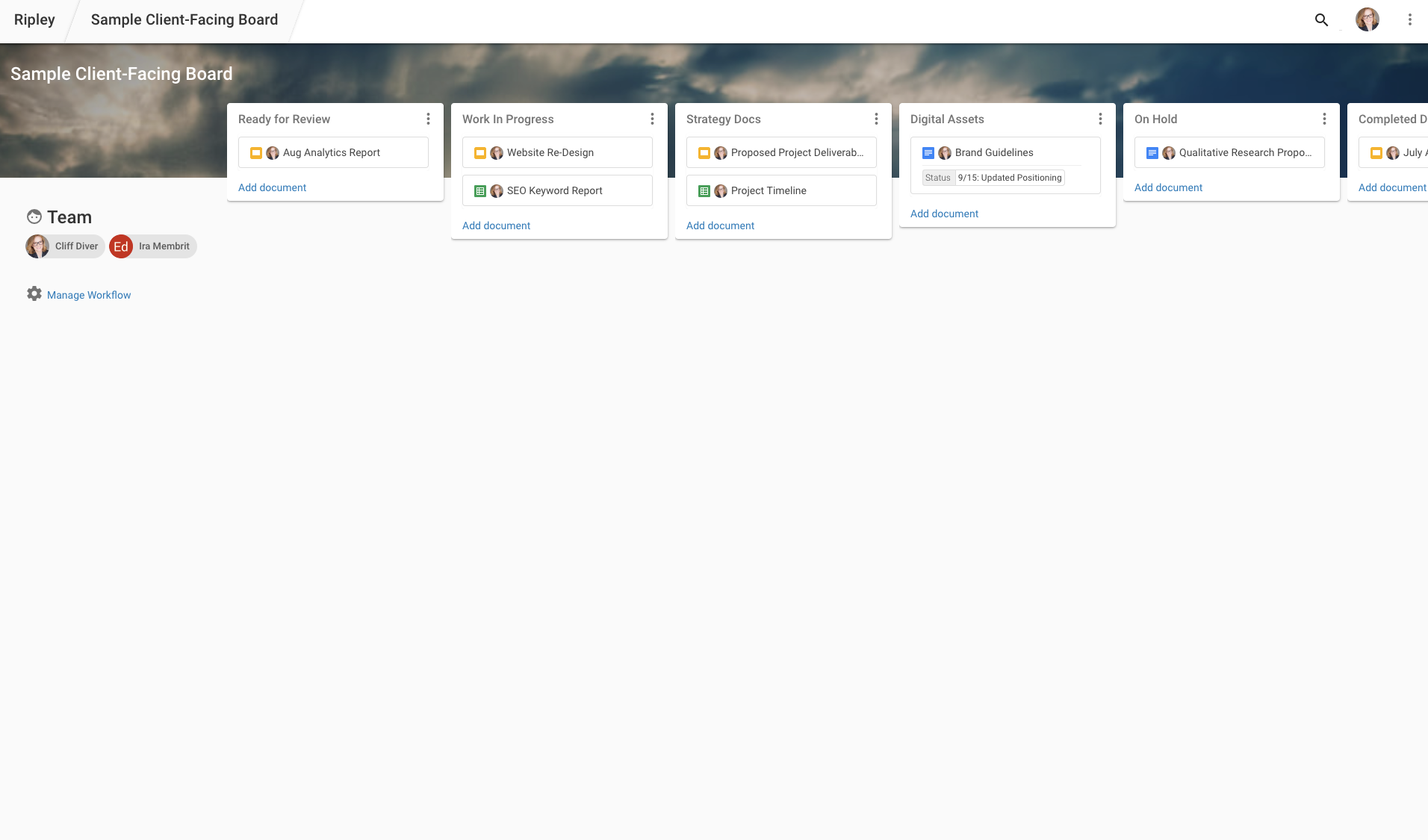
Using your project management tool offline
Great, now you have a beautifully organized online file sharing system. How does your team actually use it at the office or remotely?
Part of managing a project is not only streamlining a process to make sure milestones are being met, but also communicating regularly to perfect your strategy and assign next steps. This is especially important when working remotely and over different time zones.
At Ripley, as I mentioned above, we hardly use email and mainly communicate on a day-to-day basis over Slack. On top of this, we have zoom calls on Mondays, Wednesdays, and Fridays. On Mondays, we set an agenda for the week and make sure we’re clear on everyone’s tasks. Wednesdays we have a quick check-in call to see if there are any roadblocks or areas in which we need more clarity on projects. Fridays we discuss all the tasks completed that week, provide feedback, and discuss how we can improve going forward. This helps us sync up and make sure there aren’t any roadblocks as a team.
Other than that, Ripley automates what smaller tasks need to be completed, when feedback is needed, and deadlines. In between our calls, we assign each other tasks on the feed of each document we’re working on and can also look at the workspaces to see what people are currently working on and click into documents to check progress.

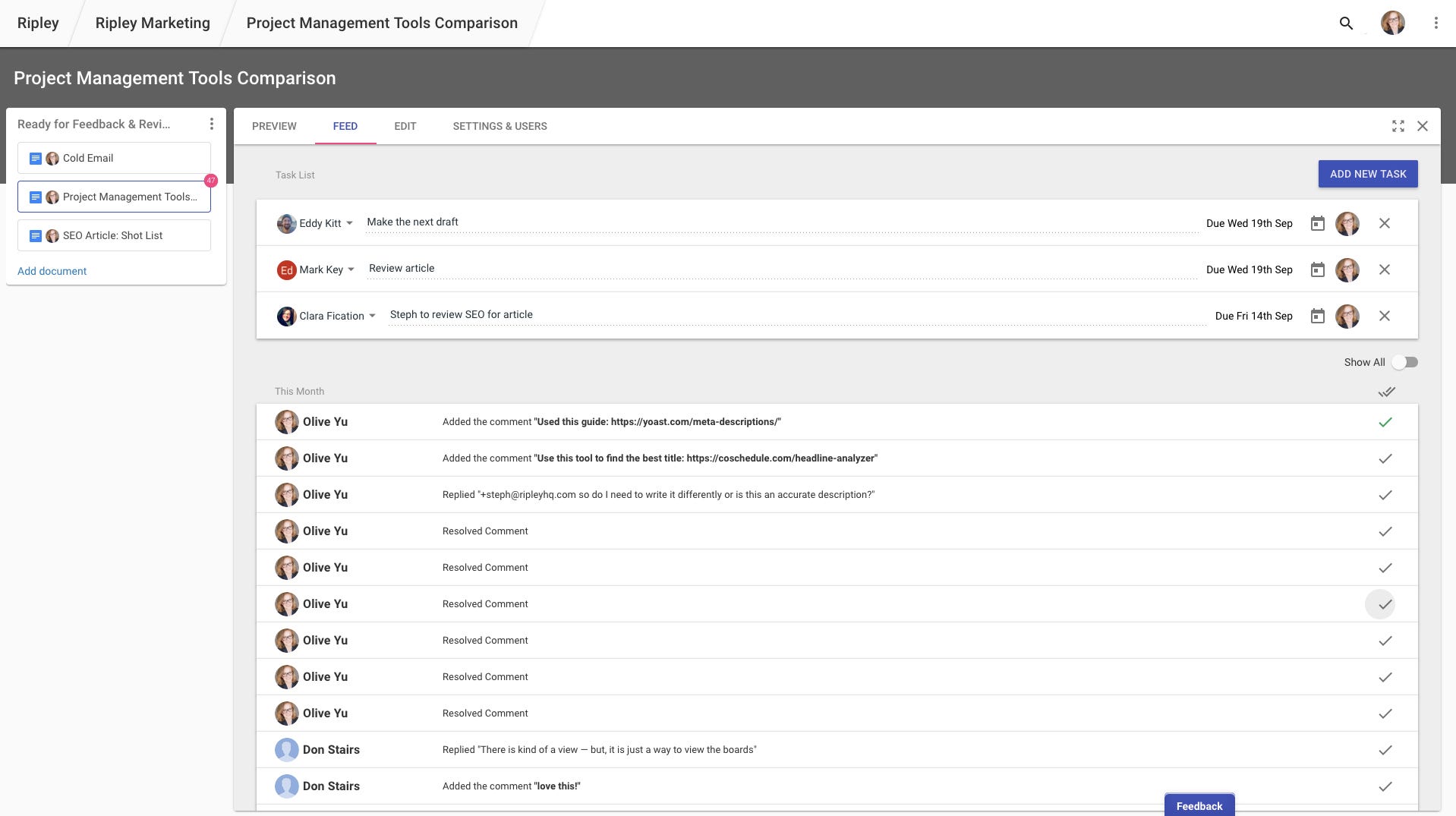
Trello vs. Asana: Pros and cons
Trello Pros
- Flexible: Trello can work for many different types of companies and projects. Kanban boards are ideal for organizing projects regardless of what industry you’re in, whether it’s content marketing, consulting, product development, supply change management, CRM, you name it!
- Unlimited Trello cards and people you can invite: The sky’s the limit in how many cards and people you want involved in your project!
- Visual Big Picture: It’s very easy to see everything that’s going and how a project is progressing. This is particularly helpful for fast-paced projects as you can see what’s on the horizon, what’s being done now, and what’s ready for review.
- Free: No credit card is required for the free version.
- Simple to use: It’s very easy to sign up and get right to work! The kanban model is very intuitive.
- Apps for on-the-go access: There’s an app for both iPhone and Android so you can access Trello while away from your desk.
Trello Cons
- Keeping track of projects with hundreds of tasks: What can seem like a great way to organize, can suddenly turn into extreme chaos when you have multiple team members adding multiple tasks to a single board. Suddenly you find yourself scrolling looking for cards and the whole purpose of using a project management tool is throw out the window.
- Individual team member status updates: It can be very difficult to figure out, on an individual level, what your next tasks are as well as keep track of deadlines. Where trello does a great job at showing the big picture, it lacks in having a clear picture for each individual on the team as to what their tasks are and what’s due next.
- Deadlines: While Trello is great for seeing the progress of fast-paced projects and you can set specific deadlines for each card, those deadlines can get kind of lost in the Trello board. There aren’t regular reminders for team members each day as to what’s due next, so they have to keep organizing the Trello board by due date, keep on top of where they show up on each card, and then remember what’s next. Again, Trello is great if the deadline is “as soon as possible”, but not great for more long-term work on a specific calendar.
- Expensive: For a business, you are likely going to want to upgrade to the $9.99 per person version and that can get expensive really quickly, especially if you want to share your boards with freelancers or clients. Oftentimes, companies who use Trello have to then re-write status updates via email to clients and freelancers instead of visually showing them the process on their project management tool. This is a huge waste of time and oftentimes more confusing written in an email versus visible in a project management tool layout.
- Have to pay extra for calendar integration: You have to pay for additional Power-Up features on Trello and the Calendar Power-Up is offered as one of these add-on tools.
Asana Pros
- Intuitive interface: For those used to writing to-do lists, Asana is very intuitive in its organization of projects. You can easily “brain dump” all of your tasks in a list and assign those tasks to specific team members with due dates. Like Slack, it also has a sidebar to help you switch between projects. The sidebar can have dozens of different teams and projects you can easily access.
- Great for long-term projects: The structure of Asana makes it great for when you have a long-term projects and you need to set up tasks by month or phase. It helps you clearly see all the steps needed by a certain deadline.
- Easily see what’s due for you: On Asana, in the project section, you can sort by tasks assigned to you to see what specifically is next for you at each phase of the project. You also have your own personal inbox where you can view these tasks and messages to you from your team.
Asana Cons
- Difficult to see the big picture: While the list method is great for seeing a specific portion of a project via a to do list or on a calendar, when you have multiple portions, it’s hard to visually see how they all fit together and become one completed project. Since it’s designed vertically in rows instead of horizontally by column, if your project has a ton of tasks, you have to scroll down to see everything instead of seeing everything on one page. Asana is very focused on the right now, but this makes it more difficult to see the progression of a project. They have a kanban board option for viewing projects, but it’s kind of like trying to fit a square into a circle: it’s not how their system really works.
- Manually attach links from Google Drive: On a task, you can attach a Google Document and you can @ that task in a discussion to link it back to Google Drive, but none of this is happening within your Google Drive and the link to the original document can easily get buried in your conversation. There is a tab for “Files” but the format of this section is a gallery setup, so with more than 6–9 files, you then have to start scrolling through everything to find the file you’re looking for. It is not organized in any way.
- Too many ways to sort: Although it can be great having options, too many creates decision paralysis. On Asana, across the top of the main page, you can view your work projects by: Lists, Conversations, Calendar, Progress, and Files. Now, imagine when your coworker messages you: “Have you seen Sarah’s comment on the new draft?” Where do you go to find out what they’re talking about? This makes it difficult for a team to stay on the same page.
- Hard to learn to use: Asana is significantly more complex than Trello. This means you can do so much more if all of your team members are perfectly trained on all of the features and use them appropriately. In reality, this means a longer onboarding process for new team members, it’s not great for sharing projects with clients and freelancers, and it is not an ideal tool if your employees don’t take the necessary time to perfect their use of it.
- Calendar feature separate from Google: The calendar on Asana is not connected to your Google Calendar. Unlike Ripley, it does not automatically post tasks on their due dates in your Google Calendar. Instead, Asana has its own separate calendar for your team. You can connect it to your Google Calendar, but each person on your team and any clients or freelancers you work have to manually connect the two. This is unlikely, which means your client won’t have a task reminder to review your assignment by a deadline directly on their Google Calendar and you’ll have to remind them of the due date via email.
- Paying for client and freelancer access: Like Trello since it’s a pay per user system, you have to pay for your clients and freelancers to have access. This cost can easily add up and writing out lengthy status email updates to clients can also easily cost a lot if you add up the wasted time of your employees.
Who should use Trello, Asana, or Ripley?
This really depends on the needs of your team. Every company has a different way of communicating and each team has its own style for collaboration. We hope that through this article we can help you decide on the best project management tool for your team and your needs.
If you have any further questions on Trello and Asana, feel free to check out their websites. If you have questions on Ripley, feel free to reach out to us directly or sign up for a free consultation with one of the nicest people you’ll ever meet! We’d be happy to hear what your current struggles are with your project management tool, walk you through Ripley, and get you started with a workspace.